Download the pdf version here: How-to Setup Modem (774 downloads )
How-to
Setup the airpointer for the modem
Modem in airpointer / airQlog
The modem is integrated into the airpointer by the Linux system, checked by the watchdog software, additionally the LinSens can power off/on the modem in case of a hang up. The modem needs a SIM card in the standard SIM (15 x 25mm) size for data connectivity. If you ordered the modem with your airpointer (or airQlog) most configuration steps already have been done and tested by recordum you just have to configure for your provider. Put in the SIM card when recommended in this description!
Preparation:
Find out what modem you have:
Until now recordum has delivered 3 different types of modem from the same manufacturer, they all look more or less the same. First version was GPRS (MC66), UMTS (PH8) and Last version is LTE (PLS8). If you are not sure what you have, please check what’s written on the type label.
Type GPRS and UMTS1 are using COM1
Type UMTS2 and LTE are using any USB port and are working on the Debian systems only.
Provider
Find out the providers ‘access point’ and ‘dial in’ configuration, in some cases also a user and a password are needed. The Android configuration help of most Providers is a good starting point for finding out your ‘access point’. ‘Dial in’ information is so scarce, that simply trying one of the most common used numbers (*99#, *99***1#) is recommended.
Enable modem in setup:
Make sure you logged in with admin privileges and choose Setup -> Configuration -> Options
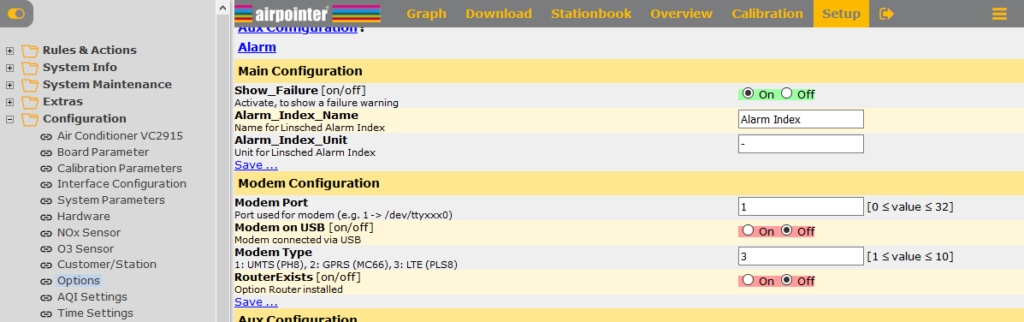
If your modem is a USB type enable ‘Modem on USB’. On all products check and setup the Modem Port. For any USB type modem choose 1. For older COM types choose 1 for airpointer and 10 for airQlog. Check/setup your Modem Type and that save your setup.
Setup for provider
Now go to Setup – Communication -> Modem
If you have a GPRS modem click on ‘Edit configuration file’ and change the Semicolons (;) to the following example:
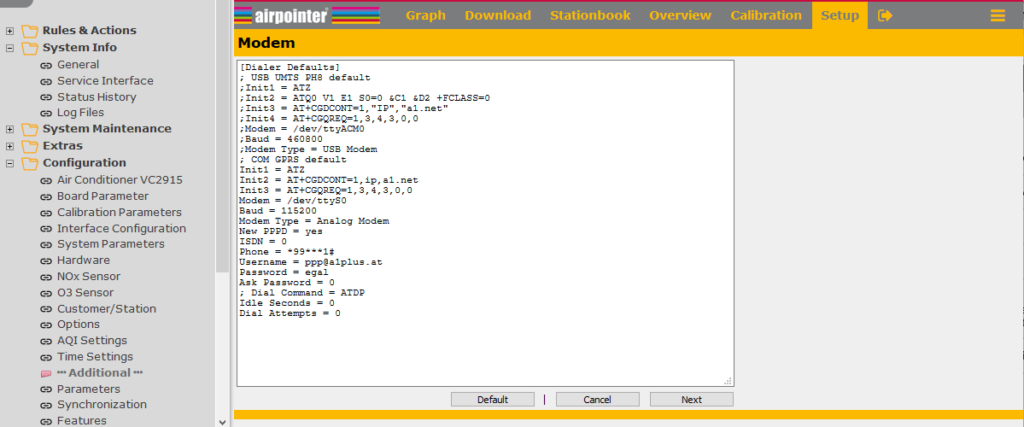
Configure now according your provider
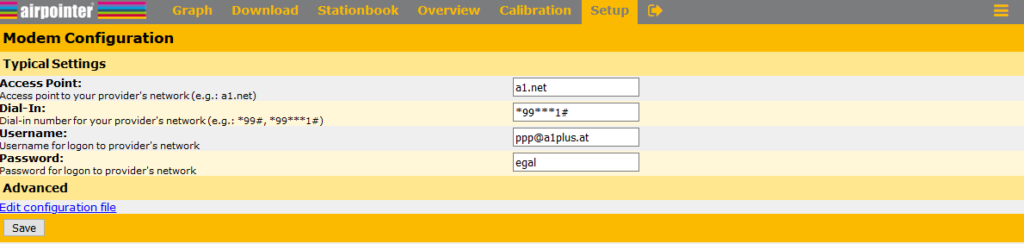
If your provider says no username and/or no password just type in a few letters, the communication program does not allow empty fields.
If special setups are required by you provider, you can edit the configuration file.
Put in SIM Card
Now power off your airpointer. Only with no power put in/exchange a SIM Card.
Really power off the airpointer as this avoids a lot of troubles later on!
Take care to not put the SIM card in the wrong way!
Power on the airpointer again.
Check the setup
Setup -> System Info -> Log Files
Choose wvdial.log from the dropdown list and press open. Look for messages like ‘CONNECT’ or ‘Using interface ppp0’.
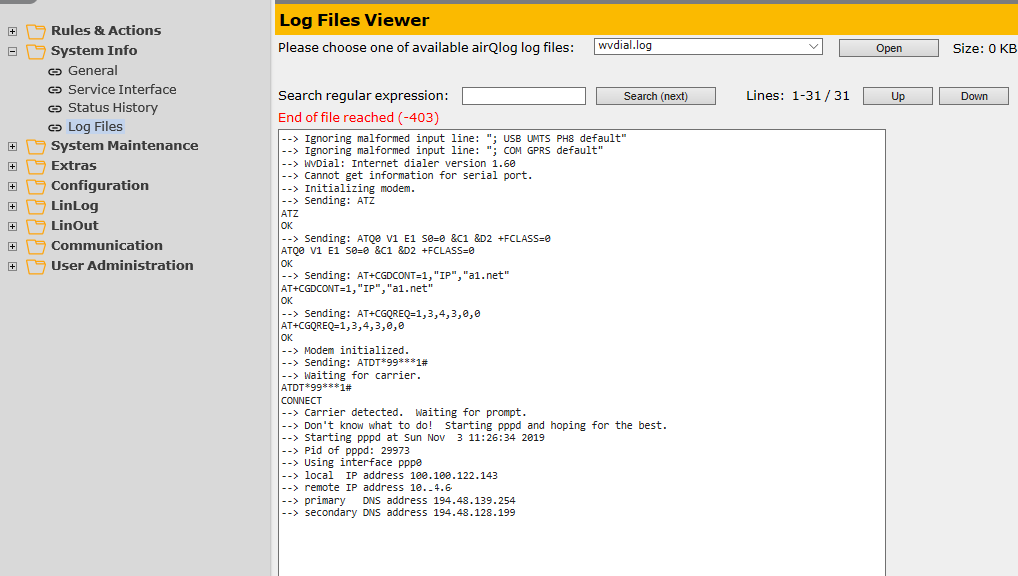
That is an example of a working modem:
Test communication
Try out communication over the recordum portal or with direct access to your new IP address (if your new IP is in a private IP range you need to use the portal).
Your URL for the new recordum portal is instrument type-year-serial.recordum.net
Example: airpointer-2019-00233.recordum.net or airqlog-ah2g-00233.recordum.net
Hint: You see all IP’s on the first user interface page where you log in.
Debug
In case you got no connection, you need to test different provider settings.
Restart the WVDial-Modem dialer in Setup -> System Maintenance -> Service manager
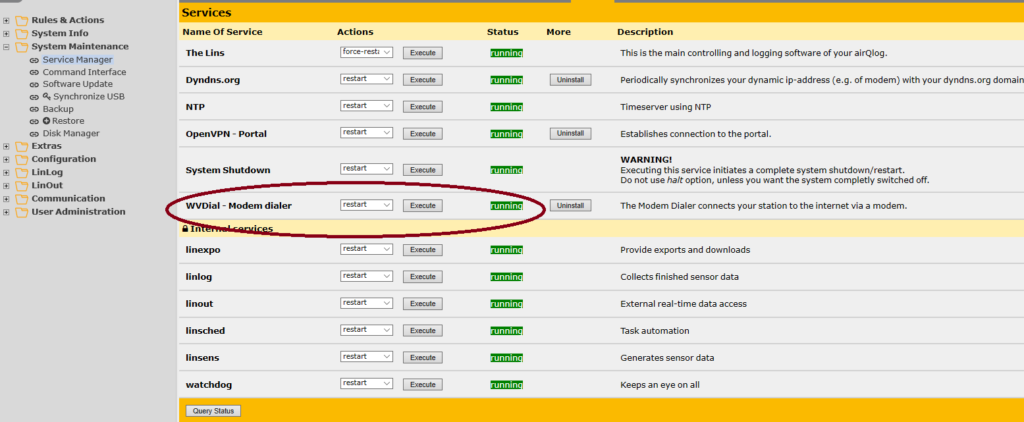
Check the wvdail.log file again. In most cases you find some hints what could be wrong.